Table of Contents
आज के इस Post में आप जानेंगे कि Microsoft Excel में Vlookup function और Match function को एक साथ कैसे Use करते है। इसके साथ ही आप यह भी जानेंगे कि इन दोनों Formulas को एक साथ Use करने की जरुरत क्यों पड़ती है।
जैसा कि हम जानते है, Excel में Vlookup Formula एक बहुत ही पॉवरफुल फॉर्मूला है ,जिसका Use Data में Value को Search करने के लिए किया जाता है। लेकिन, केवल Vlookup Formula की बात की जाये तो, इस Formula की कुछ सीमाएं होती है, जो इसके Uses को सीमित कर देती है।
जैसे कि – यह Formula केवल Left से Right तरफ ही Value को Search करता है। इसके अलावा सबसे बड़ी चुनौती यह है कि Vlookup Formula में हम जो column index number देते है वह स्टैटिक यानि कि स्थिर होता है। अगर हम डाटा में कोई New Column Add करते है या Delete करते है या कोई Changes करते है तो vlookup काम नहीं करता और यह Formula हमे एरर रिटर्न करता है।
ऐसे में Vlookup function को dynamic बनांने और सही आउट पुट के लिए Match function का Use करना जरुरी हो जाता है। इन दोनों Functions को एक साथ कैसे Use करते है इसे जानने से पहले Vlookup और Match function के बारे में जरूर पढ़े।
Vlookup with Match Function in Excel
Example के लिए हमने यहाँ एक डाटा लिया है जिसमे चार columns -Products, उनकी Quantity, Price और Status दिए गए है। Cell B12 में दिए गए Product का Name दिया गया है और हमे इस Product का स्टैटस पता करना है।

Status पता करने के लिए हम Cell B13 में Formula इस प्रकार लगाएंगे –
=VLOOKUP(B12,A1:D9,MATCH(A13,A1:D1,0),0)
 |

B12 – सबसे पहले हमने लुक अप वैल्यू में Cell B12 को Select किया है जिसमे लुक अप Value “Product 3” पहले से ही Type किया गया है।
A1:D9 – यह हमारा main डाटा है जिसे हमने दूसरे Parameter “table array” में Select किया है।
MATCH(A1,A1:D1,0) – Vlookup के तीसरे Parameter “Column index number” में हमने Match Formula का इस्तेमाल किया है। जब हम सिम्पल Vlookup function का Use करते है तो Column index number में उस Column की Position देते है ,जिस Column से हमे Output चहिये होता है। आप Image में देख सकते है कि “Status”, डाटा में चौथी Position पर है। लेकिन हम यहाँ Column Number Four नहीं देकर, उसके जगह पर Match Formula का use करते है जिससे इसे dynamic बनाया जा सके।
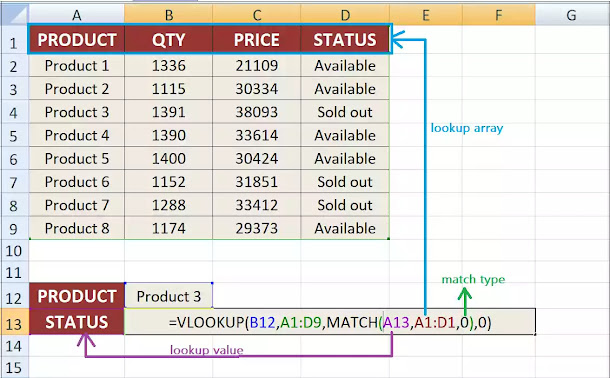 |
यहां Match function के पहले Parameter lookup Value में हमने Cell A13 को Select किया है, जिसमे Column का Name दिया गया है जहां से हमे Result चाहिए। इसके बाद लुक अप array में हमने डाटा के हेडर को Select किया है जो कि Cell Range A1:D1 तक है। Match Formula के Third Parameter “match type” में हमने 0 दिया है क्यों कि हमे यहाँ Exact Match निकालना है।
Note – जब Formula में आप Match Function को Select करके, Function key F9 Press करते है तो यह हमे Four रिटर्न करता है जो कि vlookup Formula के लिए column Number का काम करता है।

Vlookup Function के Fourth Parameter रेंज लुक अप में हमने “0” Define किया है ,जो कि exact Match के लिए इस्तेमाल किया जाता है। Formula लगाने के बाद Output के लिए इंटर key Press करे।
इस तरह Vlookup function में Match function को Add कर के आप Column Number को dynamic बना सकते है। Match function Column Number को Automaticaly Calculate करता रहता है जिससे आपको बार-बार उसे Change करने की जरुरत नहीं पड़ती।
Read Also What is Computer Hindi?
